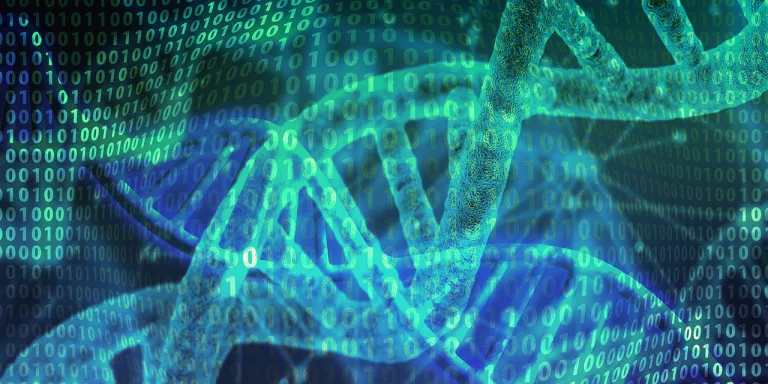Mastering Efficiency: Automate Your Google Sheets with Google Scripts
Scenario: Assume you have a Google Sheet that tracks weekly sales data. You want to automate Google sheets with scripts so that the script processes this week’s data every Friday, generates a summary report, and emails it to the sales team. Efficiency!
Set Up Your Google Sheets Data
- Organize your sales data in a Google Sheet with date, product, quantity, and sales amount columns.
- Ensure the data is consistently formatted and updated.
Writing the Script
- Open Google Sheets Script Editor:
- In your Google Sheets, go to Extensions > Apps Script.
- Write a Function to Process Data:
- Create a function that calculates the total sales for the week.
function processWeeklySales() {
const sheet = SpreadsheetApp.getActiveSpreadsheet().getSheetByName("SalesData");
const data = sheet.getDataRange().getValues();
let weeklyTotal = 0;
data.forEach((row, index) => {
if (index !== 0) { // Skip header row
weeklyTotal += row[3]; // Assuming sales amount is in the fourth column
}
});
return weeklyTotal;
}- Generate Report:
- Create a function to format the report. This can be as simple as a text summary or a more complex HTML template.
function generateReport(totalSales) {
return `Weekly Sales Report\nTotal Sales: $${totalSales}`;
}- Email the Report:
- Use Google Apps Script’s email service to send the report.
function emailReport(report) {
const recipients = "[email protected]"; // Replace with actual email addresses
const subject = "Weekly Sales Report";
const body = report;
MailApp.sendEmail(recipients, subject, body);
}- Combine Functions:
- Create a main function that combines all steps.
function main() {
const totalSales = processWeeklySales();
const report = generateReport(totalSales);
emailReport(report);
}Automate the Workflow
- Set up a time-driven trigger in the Script Editor to run the main function every Friday.
- In the Script Editor, go to Edit > Current project’s triggers.
- Click Add Trigger, select the main function, choose Time-driven, and set it to run weekly on Friday.
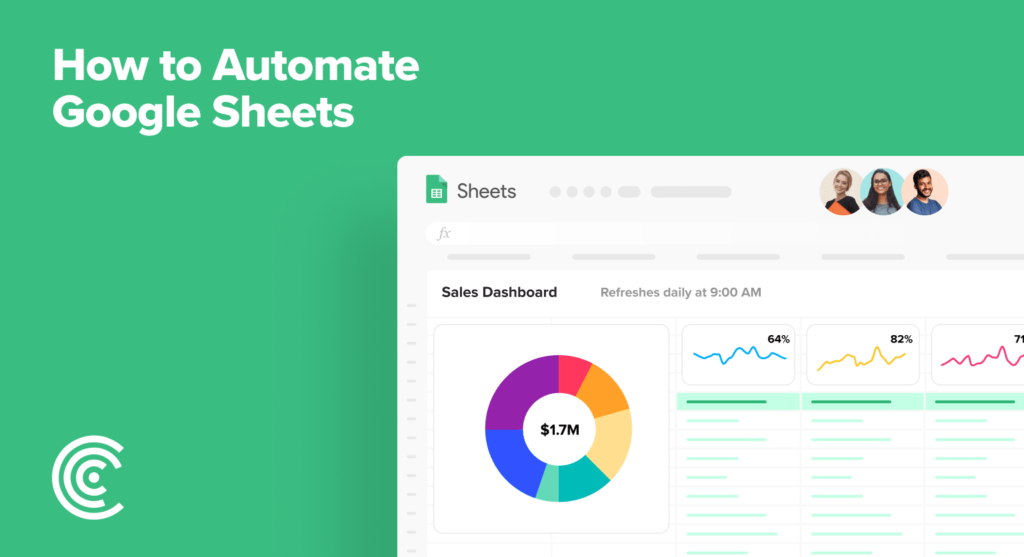
Conclusion
This script will now, every Friday, automate Google Sheets with scripts create a summary report, and email it to the designated recipients. This is a basic example, but you can expand upon it by including more complex data processing, sophisticated report formatting, and additional automation features as needed for your specific workflow.